Air Rower - How to connect the Air Rower to the Kinomap app via BluetoothUpdated a month ago
To connect the Kinomap app to the monitor of either the Air Rower or Air Ski Machine please follow the steps below. This process only needs to be done the first time.
- Download the Kinomap app and follow the instructions to set up your Kinomap account.
- Ensure you are running the latest firmware version on your monitor.
How to update the firmware on the Air Rower monitor - On the monitor navigate to Bluetooth Set > Enable App Bluetooth
- In the Kinomap app select Equipment management and add a new piece of equipment by pressing the plus icon in the top right corner.
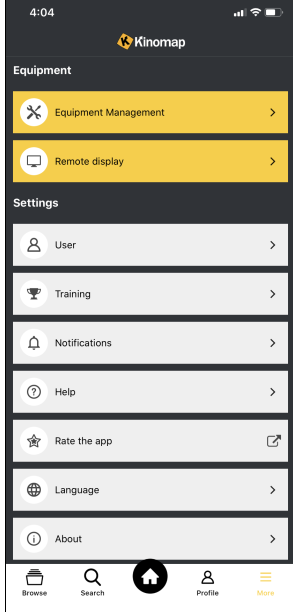
- For both Ski Machine and Rower, select the Rower equipment type.
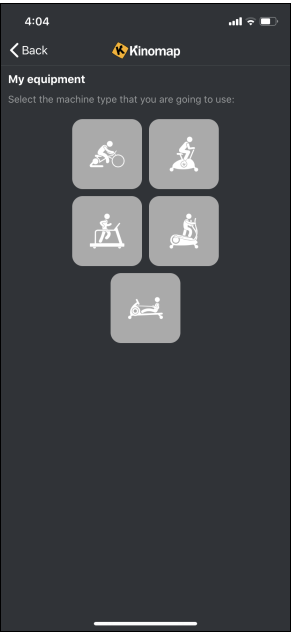
- Find and select the "V-max" brand.
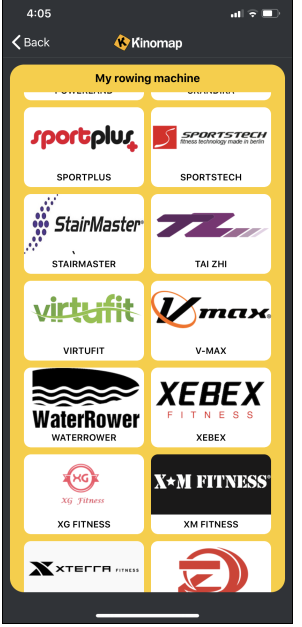
- Select "AIR ROWER" from the model list. If it doesn't find the device try another model.
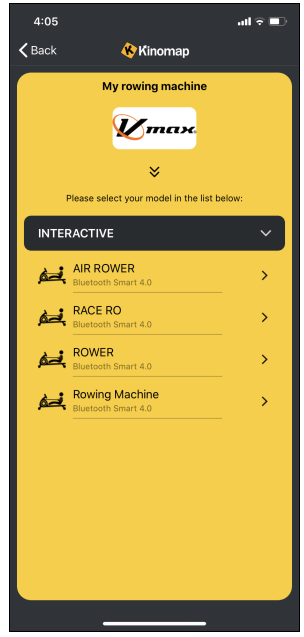
- Choose the corresponding Bluetooth device name from the apps device menu.
- Your machine is now connected to the Kinomap app. Select it in the Equipment manager to check the connection or live values.